You can check-in a checked-out document by right clicking it and selecting the Check-in option.
To Check-in a previously Checked-out Document
| 1. | Select the checked out document that you want to check-in, from the List View pane. |
| 2. | Click the Check-in option of the Home tab to check-in the document. You can also right click the document and select the Check-in option. The document will now be checked-in to the Globodox DB from your default checkout folder.
Note:
If you had checked out the document to some other folder (and not your default checkout folder) then...
Click the Check-in drop down arrow and select the Check-in from... option. This will bring up the Browse Folder window. Navigate to the folder and select the document to Check it in. |
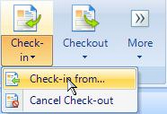
|
Notes:
| • | If document encryption is enabled then a encrypted copy of the document being checked in, will be created. |
| • | If document versioning is enabled then the version number of the document is incremented by one. The existing version of the document is stored as a old version. |
| • | The encrypted copy of the document with the incremented version number is checked in. |
| • | If the document is being checked in from the Checkout folder then the document is automatically deleted from the Checkout folder, after it has been checked in.
|
Related Topics
Checkout a document
Page URL:
https://www.globodox.com/support/help/index.htm?check_in_a_checked_out_document.htm



