You can customize the List View Pane as per your requirement. The following customization is possible
To Change the number of Items being displayed in the List View pane
| 2. | Click the Options button. The Options window will now be launched. |
| 3. | From the User Options node select the Specific node option. |
| 4. | Specify the number of items to be displayed in the Items per page box. |
| 5. | Click the OK button to apply the settings.
|
To Sort the Items being displayed in the List View pane
| 1. | Click any column header to sort in the ascending or descending order of values in that column. |
| 2. | The column that is being sorted is represented with an arrow. If the column is sorted in ascending order then the arrow is pointed upwards, if the column is sorted in the descending order then the arrow will be pointed downwards.
|
To Change the order of the columns being displayed in the List View pane
| 1. | Click the column header that you want to move to another. |
| 2. | Drag this column header and drop it to the position that you want.
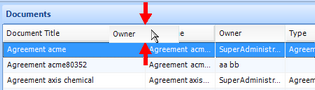 |
To Hide columns being displayed in the List View pane
| 1. | Right click on any column header. The Columns menu will appear. |
| 2. | From the list of columns uncheck the column that you want to hide. The column will be hidden. |
| 3. | To display the column again check the column.
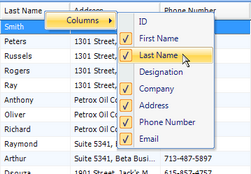
|
|
Related Topics
View Documents as Thumbnails
Hide Details pane
Page URL:
https://www.globodox.com/support/help/index.htm?customize_list_view_pane.htm



