Use the Quick Search box (in the upper-right corner of the Globodox window) to quickly locate the items you are looking for.
To Search for a Document using Quick Search
| 1. | In Globodox, select Workspace > All Documents in the Navigation pane. The documents will now be displayed in the List View pane. |
| 2. | When you move your mouse arrow on the Quick Search box, it will show you the fields that are going to be searched.
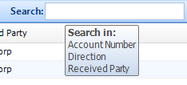
Note:
You can select the fields that you want to be searched by customizing the Quick Search. For more info see, Select fields to include in the Quick Search
|
| 3. | Click in the Quick Search box and type a word which best describes the document you are looking for.
|

| 4. | Click the Search button or hit the Enter key to begin the search. |
| 5. | The search results will be displayed in the List View pane. |
|
Notes:
| • | Search from the quick search is only possible for columns that you can see in the grid below it. To search for a document for which you know the document type, you will need to go to that Document Type and then search in the fields for the same. |
| • | To search for text in a document you will need to ensure that text has been extracted from that document. |
| • | To clear the Search Results, click the Clear button. |
| • | You can also search for Stack, Users, Groups etc. using the Quick Search. |
| • | Please note that you will not get an optimum search result by using the Quick Search, as it will return all the possible documents containing the keyword you have used. To narrow down your search use the Advanced Search. |
Related Topics
Save Search
Document Full Text Search
Page URL:
https://www.globodox.com/support/help/index.htm?quick_search.htm



