You can set a Security Label by right clicking a document and selecting the Security Label option.
To Set a Security Label for a Document:
| 1. | In Globodox, select the document(s) to which you want to apply a Security Label. |
| 2. | Click the Share drop-down arrow and select the Set Security Label option or right click the document and select Share > Security Label option. The Set Security Label window will now be launched.
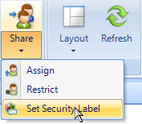
|
| 3. | Select a Security Label from the list. |
| 4. | Click the OK button to apply the Security Label. |
To Set a Security Label for a Stack
| 1. | In Globodox, select the Stack(s) to which you want to apply a Security Label. |
| 2. | Click the Share drop-down arrow and select the Set Security Label option or right click the document and select Share > Security Label option. The Set Security Label window will now be launched. |
| 3. | Select a Security Label from the list. |
| 4. | Click the OK button to apply the Security Label.
|
To Set a Security Label for Folder
| 1. | In Globodox, select the Folder to which you want to apply a Security Label. |
| 2. | Right click the Folder and select Set Security Label option. The Set Security Label window will now be launched. |
| 3. | Select a Security Label from the list. |
| 4. | Click the OK button to apply the Security Label.
Note:
The Security Label applied to the folder will be applied to all its sub-folders and to the documents in it. |
|
Notes:
| • | You can click the Save and New button to save a Security Label and to open a New Security Label window to create a new Security Label. |
| • | If a Security Label has been applied to a document and then you apply a Security Label to the folder in which it it is then the latter label will be applied to that document.
|
Related Topics
Create a Security Label
Delete a Security Label
Page URL:
https://www.globodox.com/support/help/index.htm?set_security_label.htm



